WhatsApp ist die weltweit am meisten genutzte Messenger-App und wird nicht nur privat, sondern auch immer häufiger von Unternehmen genutzt. Mit WhatsApp Business steht eine Version der App zur Verfügung, die speziell auf die Bedürfnisse von Unternehmen zugeschnitten ist.
Die Möglichkeit, den Account auf verschiedenen Geräten, sowohl auf Handys als auch auf Desktop-PCs, zu verwenden, ist für viele Unternehmen von großer Bedeutung, da diese Funktion die Flexibilität erhöhen und Arbeitsabläufe verbessern kann. In diesem Artikel erfahren Sie, wie auch Sie Ihr WhatsApp Business Konto mit mehreren Geräten verknüpfen und nutzen können.
Auf welchen und wie vielen Geräten lässt sich WhatsApp Business gleichzeitig nutzen?
Mit der Multi-Device-Funktion vom WhatsApp und WhatsApp Business Messenger können Sie bis zu vier zusätzliche Geräte gleichzeitig mit Ihrem Konto verknüpfen. Dabei spielt es keine Rolle, ob es sich um Smartphones, PCs oder Laptops handelt. Während auf Smartphones für die Verwendung von WhatsApp Business die App installiert sein muss, kann WhatsApp auf Ihrem Laptop oder PC entweder über die Desktop-App oder über WhatsApp Web verwendet werden.
Anleitung: WhatsApp Business auf mehreren Geräten einrichten
Die Einrichtung des WhatsApp Business Accounts auf mehreren Geräten ist relativ einfach. Die Einrichtung unterscheidet sich je nachdem, ob Sie weitere Smartphones oder Computer verknüpfen möchten. Wir haben beide Anleitungen für Sie zusammengestellt. Damit können Sie Ihr WhatsApp Business Konto innerhalb kürzester Zeit mit mehreren Geräten verknüpfen!
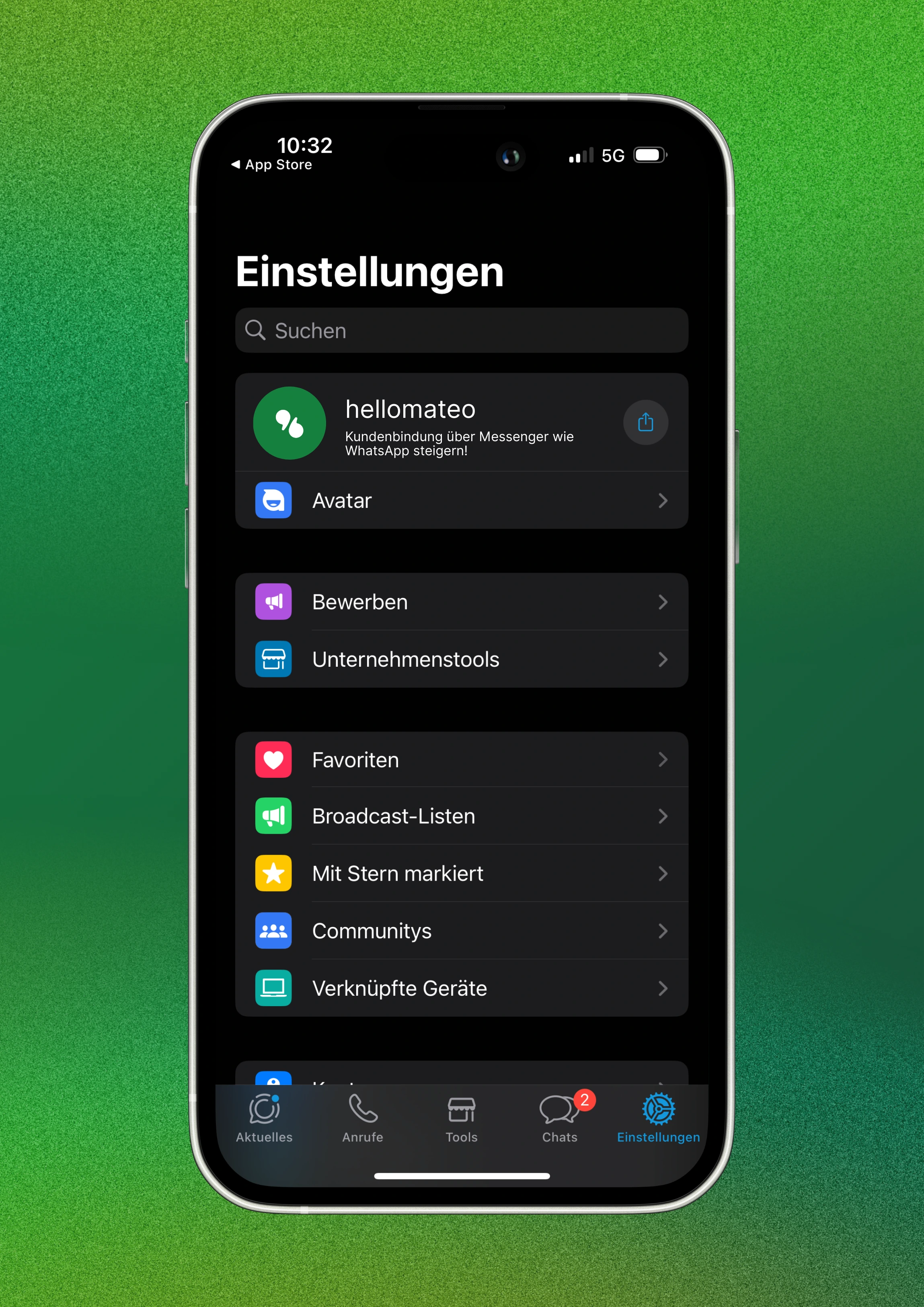
So nutzen Sie WhatsApp Business auf mehreren Smartphones
Folgen Sie den beschriebenen Schritten, um den WhatsApp Business Account auf mehreren Smartphones gleichzeitig zu nutzen:
1.: Zunächst müssen Sie sicherstellen, dass Sie die neueste Version der WhatsApp Business App auf allen Geräten installiert haben, auf denen Sie das Konto nutzen möchten.
2.: Öffnen Sie die App auf Ihrem Hauptgerät und gehen Sie zu "Einstellungen" > "Verknüpfte Geräte“. Bei manchen Handys wird die Auswahl „Verknüpfte Geräte“ auch direkt als Menüpunkt neben den „Einstellungen“ angezeigt.
3.: Scannen Sie den QR-Code, der auf dem Bildschirm angezeigt wird, mit Ihrem anderen Smartphone.
4.: Sobald Sie den Code gescannt haben, wird Ihr WhatsApp Business Account automatisch auf dem anderen Handy aktiviert.
5.: Wiederholen Sie diesen Vorgang für alle weiteren Handys, auf denen Sie den Account nutzen möchten. Die maximale Anzahl ist derzeit auf 4 Geräte limitiert.
So können Sie WhatsApp Business auf Ihrem Desktop PC oder Laptop einrichten
Einrichtung mit Windows Betriebssystem
Die Windows Desktop-Anwendung wird aus dem Microsoft Store heruntergeladen. Die Desktop-Anwendung funktioniert nur mit Betriebssystem Windows 8.1 oder höher.
Nachdem die Anwendung heruntergeladen wurde, muss sie gestartet und der Setup-Vorgang durchgeführt werden. Nach einer Weile erscheint auch hier ein QR-Code. Daraufhin müssen folgende Schritte unternommen werden:
● WhatsApp Business App auf dem Smartphone öffnen
● Das Menü (Android) oder die Einstellungen (iOS) öffnen
● „Gerät hinzufügen“ auswählen, um den Scanner zu öffnen
● Den QR-Code auf dem Computerbildschirm mit dem Smartphone scannen

Einrichtung mit macOS Betriebssystem
WhatsApp Desktop kann auch auf Apple-Computern installiert werden. Die Anwendung kann über diesen Download Link von WhatsApp heruntergeladen werden (Quelle: whatsapp.com/download), wobei die Einrichtung identisch mit der Windows-App ist.
Anwendung herunterladen, starten und den Setup-Vorgang durchführen. Nach einer Weile erscheint ein QR-Code. Daraufhin müssen folgende Schritte unternommen werden:
● WhatsApp Business App auf dem Smartphone öffnen
● Das Menü (Android) oder die Einstellungen (iOS) öffnen
● „Gerät hinzufügen“ auswählen, um den Scanner zu öffnen
● Den QR-Code auf dem Computerbildschirm mit dem Smartphone scannen
Auf diese Weise können Unternehmenskunden das WhatsApp Business Konto über WhatsApp Desktop sowohl mit Windows als auch mit macOS Geräten verknüpfen.
Lesetipp: In unserem Artikel „WhatsApp Business im Web Browser und in der Desktop Anwendung verwenden“ haben wir die Einrichtung und die Verwendung von WhatsApp Desktop und Web noch ausführlicher beschrieben.
Anleitung: Verknüpfte WhatsApp Multi-Device Geräte wieder entfernen
Wenn Sie bereits Geräte verknüpft haben, ist es sicherlich auch hilfreich zu wissen, wie diese wieder entfernt werden können. Dazu folgen Sie dieser Anleitung:
1.: Öffnen Sie die WhatsApp Einstellungen auf Ihrem Handy.
2.: Wählen Sie den Menüpunkt "Verknüpfte Geräte".
3.: Wählen Sie das zu entfernende Gerät aus.
4.: Klicken Sie auf "abmelden". Die Verknüpfung ist nun entfernt.
Tipps bei der Verwendung des WhatsApp Business Accounts auf mehreren Geräten
Sobald Sie Ihren WhatsApp Business Account mit mehreren Geräten verknüpft haben, können Sie den Messenger problemlos nutzen. Beachten Sie jedoch, dass einige Funktionen nur auf dem Hauptgerät verfügbar sind. Dazu gehören beispielsweise das Erstellen von Backups und das Ändern von Einstellungen.
Hier sind einige Tipps und Hinweise, wie Sie Ihr WhatsApp Business Konto auf mehreren Geräten am besten nutzen können:
- Verwenden Sie das Hauptgerät für alle wichtigen Aktivitäten wie das Erstellen von Backups und das Ändern von Einstellungen.
- Das Erstellen oder Ansehen von Broadcast-Listen funktioniert nur auf dem Hauptgerät, nicht auf begleitenden Geräten.
- Verwenden Sie die anderen Geräte für den täglichen Gebrauch, z. B. für das Senden und Empfangen von Nachrichten.
- Verwenden Sie die Funktion "Synchronisieren", um sicherzustellen, dass alle Geräte auf dem gleichen Stand sind. Diese Funktion finden Sie unter "Einstellungen" > "WhatsApp Web/ Desktop" > "Synchronisieren".
- Verwenden Sie eine stabile Internetverbindung, um sicherzustellen, dass Ihre Nachrichten schnell und zuverlässig übermittelt werden und Ihre Geräte stets miteinander synchronisiert sind.
Es geht noch besser: Unbegrenzt viele Nummern, Geräte und Nutzer mit der WhatsApp Business Platform
Obwohl diese Neuerung schon eine deutliche Verbesserung ist, sind die Funktionen von WhatsApp Business für geschäftliche Anwendungszwecke immer noch stark eingeschränkt. Mit der WhatsApp Business Platform verwandelt sich WhatsApp in einen hochprofessionellen Messaging-Kanal für Unternehmen.
Mit dieser sogenannten Anwendungsprogrammierschnittstelle (API) können Unternehmen nicht nur unbegrenzt WhatsApp-Nachrichten von ihren Kunden empfangen und beantworten, sondern auch beliebig viele Rufnummern und Geräte zum WhatsApp Business Account hinzufügen. Obendrein ist die WhatsApp Business Platform die einzige Möglichkeit für Unternehmen, WhatsApp zu 100% DSGVO-konform zu nutzen. Des Weiteren können über die API vollautomatisierte WhatsApp-Newsletter an Kunden versendet sowie Nachrichtenvorlagen und Chatbots zum hocheffizienten Bearbeiten von Kundenanfragen verwendet werden. Sogar die Integration von WhatsApp in tausende andere Softwareanwendungen ist möglich! Eine nützliche Übersicht dazu finden Sie in der folgenden Tabelle.
Welche Vorteile bietet die WhatsApp Business Platform in Verbindung mit hellomateo?
Die WhatsApp Business Platform wurde für Unternehmen entwickelt, die Ihre Kunden mit Kundenkommunikation und Marketing begeistern, Ihre Umsätze maximieren und den internen Arbeitsaufwand minimieren möchten. Integrationen von tausenden anderen Softwareanwendungen, WhatsApp Newsletter Marketing, unbegrenzte Skalierbarkeit und Flexibilität, automatische Antworten, DSGVO-Konformität, etc. - die WhatsApp Business Platform hat so viel zu bieten. Vereinbaren Sie einfach einen kostenlosen Beratungstermin, um alle Details zu erfahren. Unsere Kunden wissen folgende Vorteile besonders zu schätzen:

- Zentrale Benutzeroberfläche: hellomateo vereint WhatsApp Business Platform, E-Mail, Instagram, SMS und Facebook Messenger in einem zentralen Posteingang. Die intuitive Benutzeroberfläche beinhaltet diverse Tools für effiziente Kundenkommunikation und spart Ihnen wertvolle Arbeitszeit.
- Integrationen: Mit Mateo können Sie WhatsApp in über 6.000 Softwareprogramme integrieren und vollautomatisierte Nachrichten wie z.B. Einladungen, Bestellbestätigungen, Versandinformationen, Rechnungen oder Erinnerungen versenden.
- Newsletter Marketing: Versenden Sie DSGVO-konforme Newsletter über WhatsApp oder SMS und profitieren Sie von Öffnungsraten über 95 %.
- Bewertungsmanagement: hellomateo kann automatisiert Online-Bewertungen von Ihren Kunden anfordern, was Ihr Google-Ranking und das Vertrauen in Ihr Unternehmen stärkt.
- Datenschutz: hellomateo erfüllt alle deutschen und europäischen Datenschutzanforderungen und bietet Ende-zu-Ende Verschlüsselung für sichere Kundenkommunikation.
- Skalierbarkeit: Unsere Software eignet sich für Unternehmen jeder Größe und lässt sich je nach Paket unbegrenzt erweitern.
- Kostengünstiger Anbieter: Mit einem Einstiegspreis von nur 79 Euro monatlich bietet hellomateo ein hervorragendes Preis-Leistungs-Verhältnis.
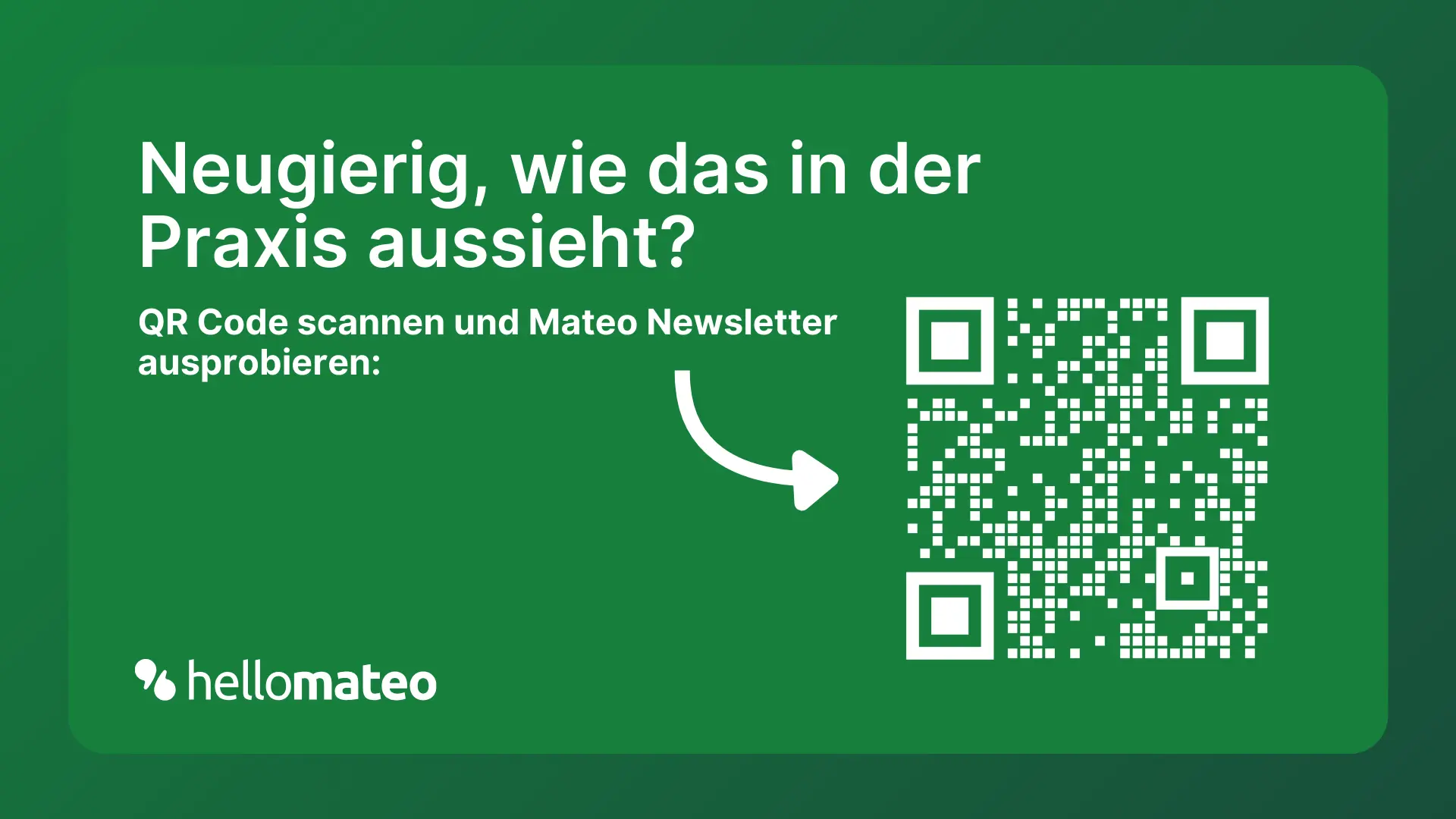
Vereinbaren Sie ein unverbindliches und kostenloses Beratungsgespräch und wir zeigen Ihnen, wie hellomateo Ihre Kommunikationsbedürfnisse abdeckt! Buchen Sie dazu einfach hier einen Termin oder schreiben Sie uns über unser Web-Widget.








![WhatsApp Unternehmenskonto – Alle Infos zu Einrichtung, Funktionen und Vorteilen [Juli 2025]](https://cdn.prod.website-files.com/61f3f7009a2daf72e8062d6d/66c83abc5fdbd9c119bb19ed_whatsapp-unternehmenskonto.webp)

![WhatsApp Kanäle: Funktionsweise & Infos zum neuen Feature [Juli 2025]](https://cdn.prod.website-files.com/61f3f7009a2daf72e8062d6d/66bf4ae20fe11c20830f6767_whatsapp-channels.webp)
![WhatsApp Marketing - Alle Infos für Ihr Unternehmen [Juli 2025]](https://cdn.prod.website-files.com/61f3f7009a2daf72e8062d6d/688389e0813ae745124849e3_titelbild-whatsapp-marketing.webp)